Try the Fastest Chrome Extension for Notes
Speed matters. Simplicity matters. Quick Note Tab delivers both. No signup. Just notes.

| Extension | Best For | Price | Key Feature |
|---|---|---|---|
| New Tab Notes | Rich text formatting | Free | Full markdown support |
| nuTab | Notes + Favorite links | Free | Combined notepad & bookmarks |
| Quick Note Tab | Speed & privacy | Free | Instant new tab access |
| LunaNotes | YouTube learning | Free / Paid | AI-powered YouTube notes |
| Tactiq | Meeting transcription | Free / Paid | AI meeting notes & summaries |
| Fleeting Notes | Obsidian users | Free | Quick capture → Obsidian sync |
| Sticky Notes Extension | Visual organizers | Free | Drag-and-drop sticky notes |
| Gmail Notes | Email management | Free | Notes attached to emails |
| GoodPlan | Daily journaling | Free | Date-organized notes + tasks |
| Notes for Google Drive | Google ecosystem users | Free | Auto-sync with Google Drive |
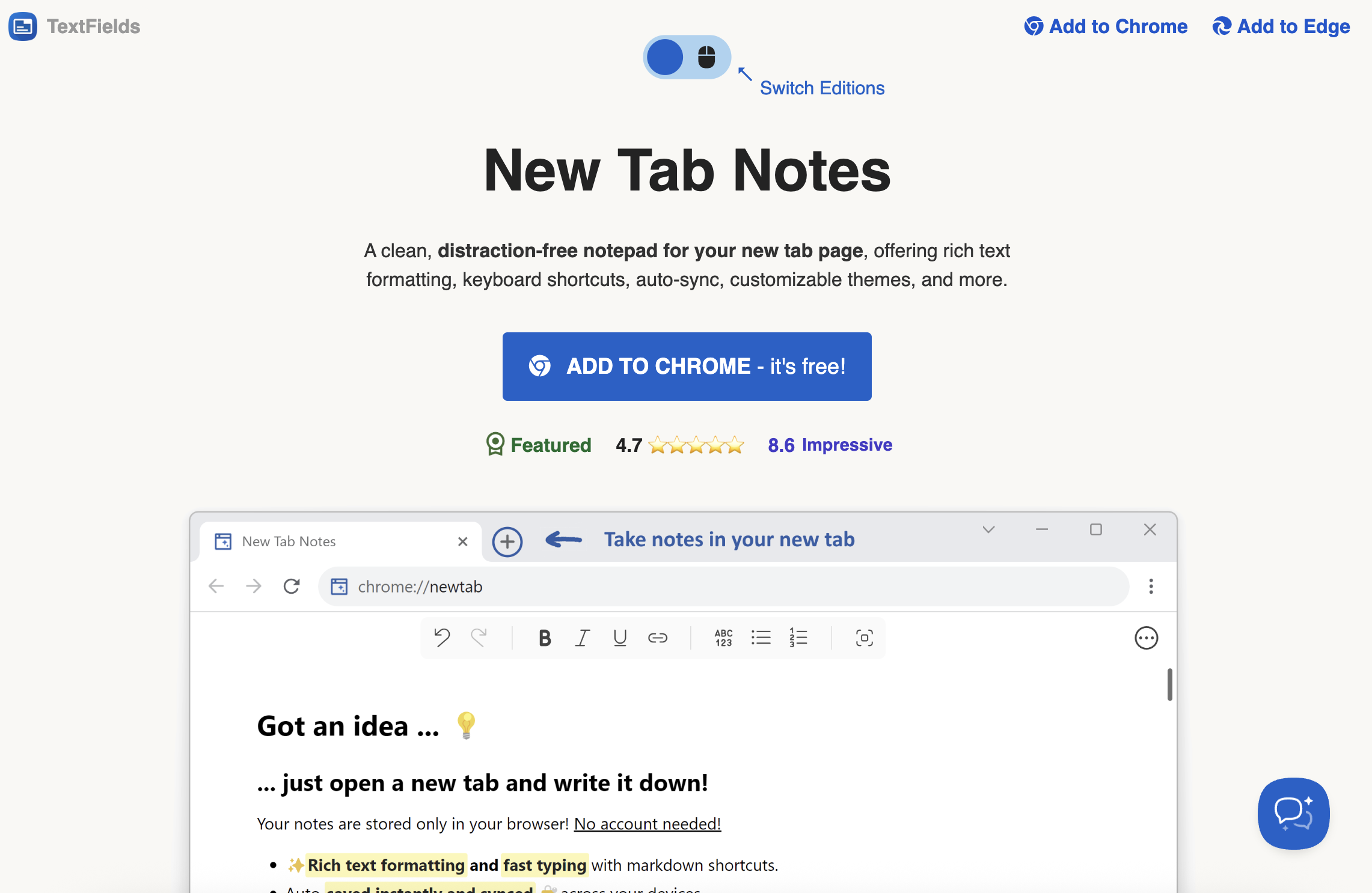
Opens a notepad in every new tab. Type markdown. It formats as you type. Bold, italic, headings, lists, code blocks. Text shortcuts insert dates and times. Notes sync through the browser. No account needed.
Best for: Writers who draft content in the browser. Developers who write documentation. Anyone who exports notes to other formats.
Not great for: Simple text capture. Replaces the new tab page. If you want plain text only, look elsewhere.
Price: Free
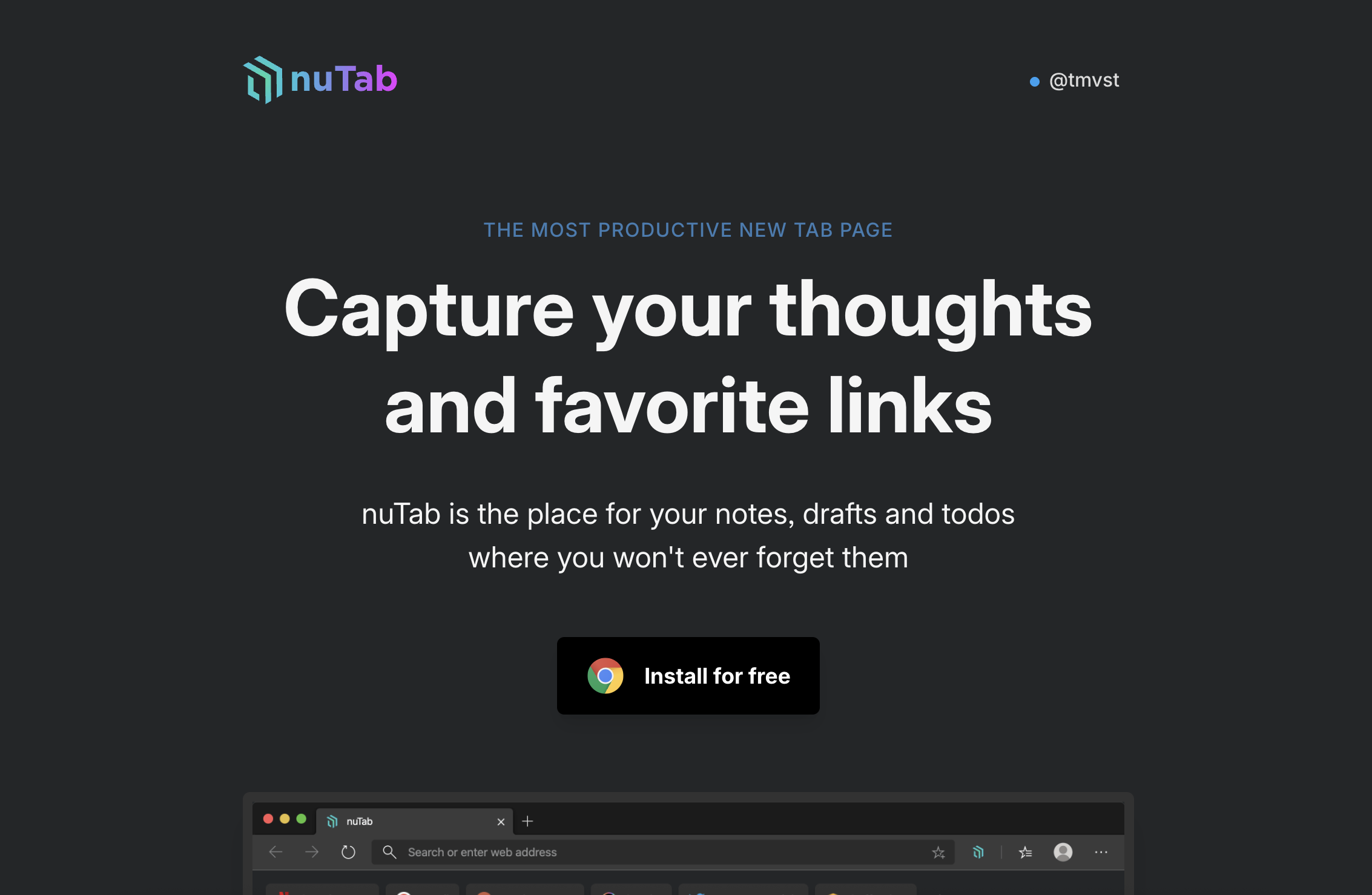
Notes at the top. Bookmarks at the bottom. One new tab for both. Markdown works. Keyboard shortcuts work. Data stays on the device.
Best for: People who save links while writing notes. Need both in one place.
Not great for: Minimal file size fans. Those with existing bookmark managers.
Price: Free
Quick Note Tab opens a notepad in new tabs. Start typing immediately. No clicks. No menus. Notes save automatically. Data stays on the device.
Best for: Quick capture. Instant access. No setup time. Privacy matters more than features.
Not great for: Rich formatting. Mobile apps. Team collaboration. Look at New Tab Notes or nuTab for those.
Price: Free
Works inside YouTube. Video pauses when you type. Notes link to timestamps. AI writes summaries. Creates diagrams and flashcards. Web app included.
Best for: Online learning. YouTube courses. Video tutorials. Need AI summaries and study materials.
Not great for: General notes outside YouTube. Local storage fans. No account needed elsewhere.
Price: Free (100 AI credits/month), Starter $4.99/month (1,000 credits), Plus $9.99/month (10,000 credits)
Transcribes meetings in real-time. No bot joins. Works with Meet, Zoom, Teams. GPT-4 writes summaries. Extracts action items. Exports to Docs, Notion, Slack, PDF. Updates CRMs automatically.
Best for: Sales calls. Customer meetings. Remote teams. Daily video conferences.
Not great for: General browsing. Few meetings. Browser note-taking outside calls.
Price: Free (basic transcription), Pro plans available for AI features and integrations
Quick capture for Obsidian users. Notes sync to Obsidian vault. Works offline. End-to-end encrypted. Bi-directional links. Mobile widgets. Open source.
Best for: Obsidian users. PKM builders. Already invested in Obsidian ecosystem.
Not great for: Standalone note-taking. Value depends entirely on Obsidian. Useless without it.
Price: Free
Visual sticky notes board. Drag notes anywhere on screen. Voice dictation works. Digital clock included. Bing search bar. No account needed.
Best for: Visual organization. Spatial thinkers. Voice dictation users. Like physical sticky notes on desk.
Not great for: Reliability seekers. 2.6/5 rating is a red flag. Tiny user base. Better options exist.
Price: Free
Attaches notes to Gmail conversations. Color-coded stickers. Central dashboard. Search works. Navigate to emails. Good for templates.
Best for: Customer service reps. Email template managers. Project managers tracking threads. Live in Gmail.
Not great for: General notes. Outside Gmail useless. Don't live in inbox.
Price: Free
Daily journal in new tab. Each day gets a page. Daily notes left. Permanent notes right. Tasks roll over to next day if unfinished. Weekly view available. Dark theme 9PM-8AM.
Best for: Daily journaling. Habit tracking. Task planning with rollover. Write daily reflections.
Not great for: Quick capture. Minimal interfaces. 3.38MB is heavy. Feature-rich means complex.
Price: Free
Saves notes to Google Drive as you type. Syncs across devices. Auto-generates titles from first line. Drag to reorder. Text formatting works. Access Drive folder directly.
Best for: Google ecosystem users. Automatic cloud backup. Switch devices often. Need notes everywhere.
Not great for: Privacy purists. Local storage only. No Google account.
Price: Free
Depends on use case. Quick Note Tab for speed. New Tab Notes for formatting. Tactiq for meetings. LunaNotes for YouTube. Pick what fits.
Check privacy policies. Quick Note Tab stores locally. New Tab Notes stores locally. Tactiq and LunaNotes use cloud. Notes for Google Drive needs Google account.
Some can. Quick Note Tab works offline. New Tab Notes works offline. Fleeting Notes works offline. Cloud-based ones need internet for sync.
Not always. Quick Note Tab needs no account. New Tab Notes needs no account. Tactiq needs account. LunaNotes needs account. Notes for Google Drive needs Google account.
Quick Note Tab opens with new tab. Instant access. No clicks needed. Others require clicking icons or opening apps.
For more questions about Quick Note Tab specifically, visit our full FAQ page.
Speed matters. Simplicity matters. Quick Note Tab delivers both. No signup. Just notes.