Quick Note Tab vs New Tab Notes
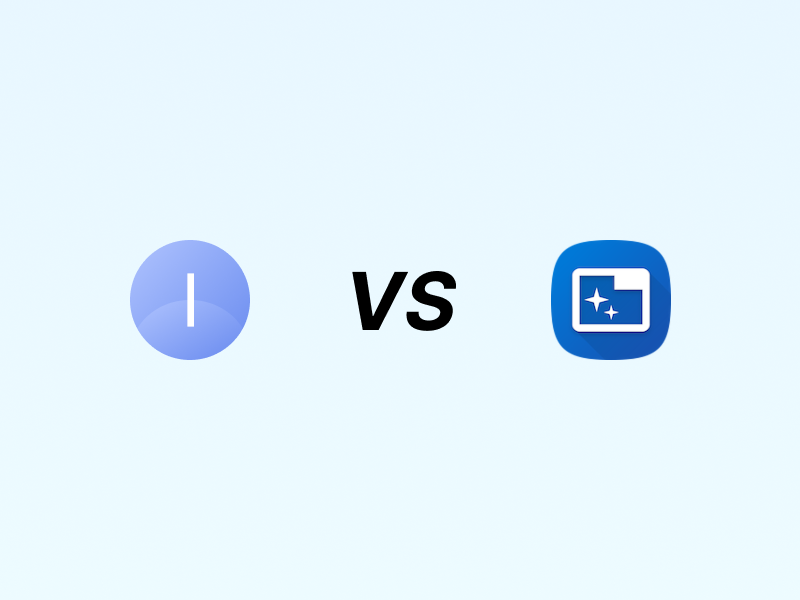
Looking for the perfect new tab notepad but torn between two great options? 🤔 Both Quick Note Tab and New Tab Notes bring modern note-taking to your browser, but with different strengths. 📝
This is a battle of specializations. Quick Note Tab excels at task management and global accessibility, while New Tab Notes shines with advanced text formatting. Both share the same core philosophy: instant note-taking the moment you open a new tab. Your choice depends on whether you prioritize task organization or rich text formatting.
Honest feature comparison
Both Quick Note Tab and New Tab Notes are sophisticated browser extensions that transform your new tab into a productivity workspace. Here's where each one excels:
| Feature | Quick Note Tab | New Tab Notes |
|---|---|---|
| New tab note taking | Yes - instant cursor focus | Yes - immediate note-taking |
| To-do lists | Yes - [ ] space creates interactive checkboxes |
No - no dedicated task list functionality |
| Text formatting | Basic - auto-links for URLs | Advanced - full markdown support |
| Auto-theme switching | Automatic - follows system preference | Automatic - system theme integration |
| Data security | Local + Chrome Storage - dual layer protection | Local + Chrome Storage - same security model |
| Cross-device sync | Yes - seamless Chrome sync | Yes - Chrome Storage sync |
| Modern architecture | Manifest V3 - future-ready | Manifest V3 - modern standard |
| Publisher verification | Verified - Google-verified developer | Verified - trusted publisher |
| Interface languages | 14 languages - global accessibility | English only - no localization |
| Price | Free - no ads, no tracking | Free - open source approach |
Choose your strength
Quick Note Tab excels at task management 📋
Perfect for: People who use their new tab notes primarily for quick task capture, meeting action items, and daily planning.
The advantage: Type [ ] followed by space, and you get an interactive checkbox instantly. No markdown syntax to remember, no formatting menus to navigate. Your shopping lists, meeting notes, and daily tasks become immediately actionable. This productivity tool turns note-taking into task completion.
[] Call dentist about appointment
[] Prepare presentation slides
[x] Review quarterly budget
[] Book flight ticketsNew Tab Notes excels at rich formatting 📝
Perfect for: People who need structured documents, formatted notes, and advanced text styling in their new tab workspace.
The advantage: Full markdown support means headers, bold text, code blocks, and complex formatting. Create professional-looking documents right in your new tab. Perfect for technical notes, project documentation, and structured thinking.
Quick Note Tab: Global accessibility first 🌍
The situation: You work in a multinational environment or prefer your tools in your native language.
Quick Note Tab advantage: Interface available in 14 languages including Spanish, German, French, Japanese, and more. Cognitive load decreases when tools feel native. Quick notes become even quicker when you don't have to translate interface elements.
New Tab Notes: English-only interface may create extra friction for non-native speakers during rapid note-taking.
When to choose which
During rapid meeting capture 📞
Quick Note Tab shines: Manager mentions five action items. You type them as checkboxes instantly. After the meeting, check them off as you complete them. Zero friction from thought to actionable task.
New Tab Notes better for: Taking detailed meeting minutes with proper formatting, headers for different agenda items, and styled text for emphasis.
Research and documentation 📚
New Tab Notes shines: Building project documentation with proper headers, code snippets, formatted lists, and structured content. Professional presentation right in your browser.
Quick Note Tab better for: Quick URL collection with automatic link conversion and simple task lists for follow-up actions.
Daily planning workflows 🗓️
Quick Note Tab shines: Simple daily task lists that you can check off. Morning brain dump of things to accomplish. Immediate visual progress as checkboxes get marked complete.
New Tab Notes better for: Detailed daily planning with formatted sections, styled headers, and complex note structures.
International team environments 🌐
Quick Note Tab shines: Team members can use the tool in their preferred language. Faster adoption when tools feel culturally native. Better focus on content when interface doesn't require translation.
New Tab Notes limitation: English-only interface may slow down non-native speakers during rapid note capture.
What both do excellently
Instant note-taking philosophy ⚡
Both extensions understand that the best note-taking app is the one that's ready when inspiration strikes. Open new tab, start typing immediately. No app switching, no file management, no cognitive overhead.
Seamless device synchronization 🔄
Both use Chrome Storage Sync for effortless cross-device access. Start a note at home, continue at work, reference on mobile. Your thoughts follow you everywhere your Chrome account goes.
Privacy-first architecture 🔒
Both keep your data local with Chrome sync as backup. No external servers, no data harvesting, no third-party risks. Your thoughts stay yours.
Modern extension standards 🛡️
Both built on Manifest V3 with verified publishers. Future-ready architecture that meets Chrome's highest security standards. Install with confidence.
Completely free approach 💰
Both offer their full feature set at zero cost. No premium tiers, no subscription prompts, no advertising. Great productivity tools shouldn't require payment barriers.
Honest recommendation
Choose Quick Note Tab if: You primarily use notes for task management, work in a multilingual environment, or prefer simplicity over formatting complexity. The checkbox feature and 14-language support create genuine workflow advantages.
Choose New Tab Notes if: You need rich text formatting, create structured documents, or require markdown support for technical content. The advanced formatting capabilities enable more sophisticated note-taking workflows.
Both are excellent choices that respect your privacy, sync across devices, and provide instant note-taking. Your decision should be based on whether you prioritize task management or document formatting. Either way, you're getting a quality tool built with care.